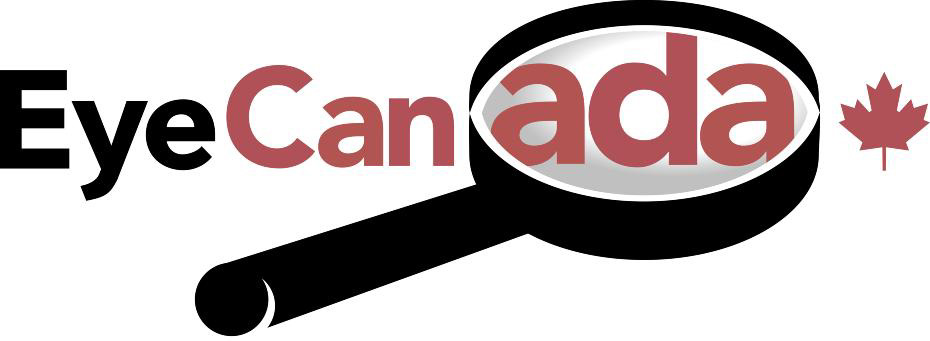|
|
Optometrists Focusing on Magnifiers and Low Vision Devices
Helping Canadians with Vision Impairments Gain Independence | |
|
|
Using a Computer when you have Low Vision The following 3 instructions will help aid in setting up a computer to better assist individuals with low vision. For a full Tutorial follow the links at the bottom of this page. Setting up your computer in this manner will help many individuals with low vision. However, if these the steps have been followed and there is still difficulty there are advanced options. These options include software and other low vision devices. If you have any questions please contact info@eyecanada.ca or call (204) 489-9403. 1. To enlarge text In Internet Explorer-
2. To Turn On High Contrast- High Contrast is designed for people who have vision impairment. High contrast colour schemes can make the screen easier to view for some users by heightening screen contrast with alternative colour combinations. Some of the schemes also change font sizes for easier reading.
Notes
3. To Turn On Screen Magnifier- Magnifier is a display utility that makes the screen more readable for users who have impaired vision. Magnifier creates a separate window that displays a magnified portion of your screen. You can also change the colour scheme of the magnification window for easier visibility. You can move or resize the Magnifier window, or drag it to the edge of the screen and lock it into place. Magnifier is intended to provide a minimum level of functionality for users with slight visual impairments.
When using Magnifier, you can:
Tutorial Links For Details on all accessibility options for Microsoft follow this link for full tutorials: For Details on all accessibility options for Apple follow this link for full tutorials:
|
Eye Canada 2006 Helping You See Better